How to adjust the Lowpass filter setup on the WiSA Subwoofer?
How to adjust the Lowpass filter setup on the WiSA Subwoofer?
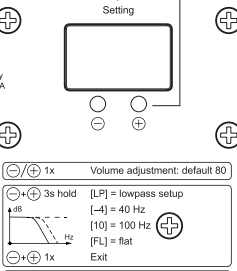
The lowpass filter frequency is used to define how high
frequencies the Lithe Audio WiSA 8" Subwoofer should play. Default value is 150Hz.
Note: This setup is for using line output hardwired, if using either Sound send or Cinema Hub then the lowpass would be done via the WiSA app
If needed, the lowpass filter frequency can be changed, following
the below steps:
1. Enter lowpass setup mode - Hold  and
and  buttons for 3 seconds until display shows [LP]. Then release the buttons to adjust the value according to below table.
buttons for 3 seconds until display shows [LP]. Then release the buttons to adjust the value according to below table.
2. Select lowpass filter - Choose lowpass filter by using the  and
and  button.
button.
Choose between:
[- 4] = 40 Hz
[- 6] = 60 Hz
[- 8] = 80 Hz
[10] = 100 Hz
[12] = 120 Hz
[15] = 150 Hz
[20] = 200 Hz
[25] = 250 Hz
[FL] = FLAT
1.
Note: If the [FL] setting is chosen, WiSA Subwoofer will have no lowpass
filter added and will play to 1kHz FLAT.
This mode requires an
external processor to handle the crossover.
Related Articles
User Manual - WiSA SubWoofer
Please download the WiSA SubWoofer User Manual via link -How to connect WiSA Subwoofer to WiSA transmitter?
How to connect WiSA Subwoofer to WiSA transmitter? The Lithe Audio 8" Subwoofer can work with any WiSA HT certified transmitter to enhance the Cinematic experience to another level. To pair the WiSA Subwoofer with the transmitter, follow the steps ...How to adjust the standby time on the WiSA Subwoofer?
How to adjust the standby time on the WiSA Subwoofer? If needed, the automatic standby time can be adjusted by following the below steps: 1. Enter standby setup mode - Hold and buttons for 10 seconds until display shows first [LP] and then [Sb]. Then ...SoundSend settings for 3rd Party Subwoofer
Issue: Subwoofer not producing enough bass. This will be due to the speaker trim settings and audio settings within the SoundSend APP. At Lithe Audio, we have tested this, and the following settings were found to be the best audio output. If the user ...How to connect WiSA Subwoofer hardwired to traditional AVR?
How to connect WiSA Subwoofer hardwired to traditional AVR? The Lithe Audio 8" Subwoofer can work with any make or model of AVR via the line output, as well as providing futureproofing for WiSA setups. To connect the WiSA Subwoofer to an amplifier ...