How to manually update a Wi-Fi V2, PRO and Subwoofer
This article explains how to apply a manual firmware update for the Wi-Fi V2, PRO and Subwoofer.

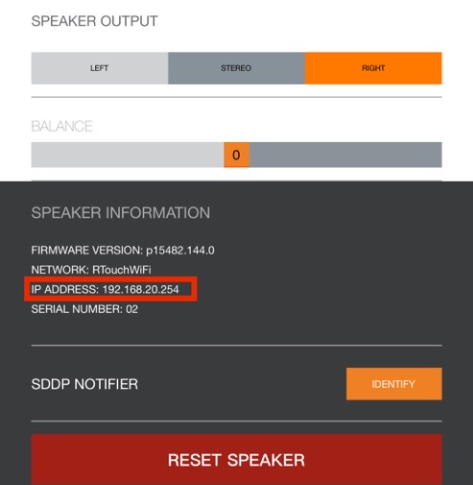
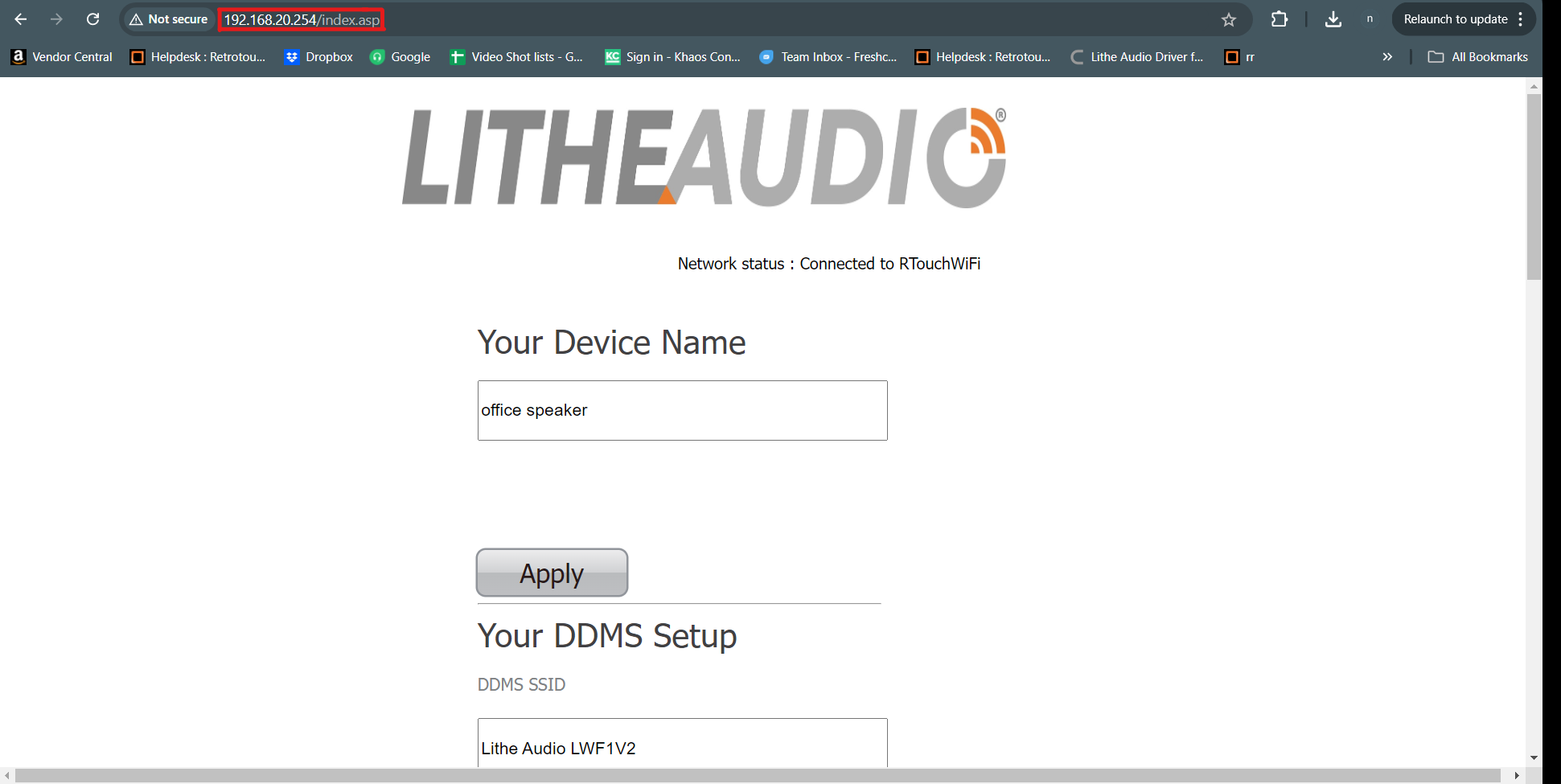
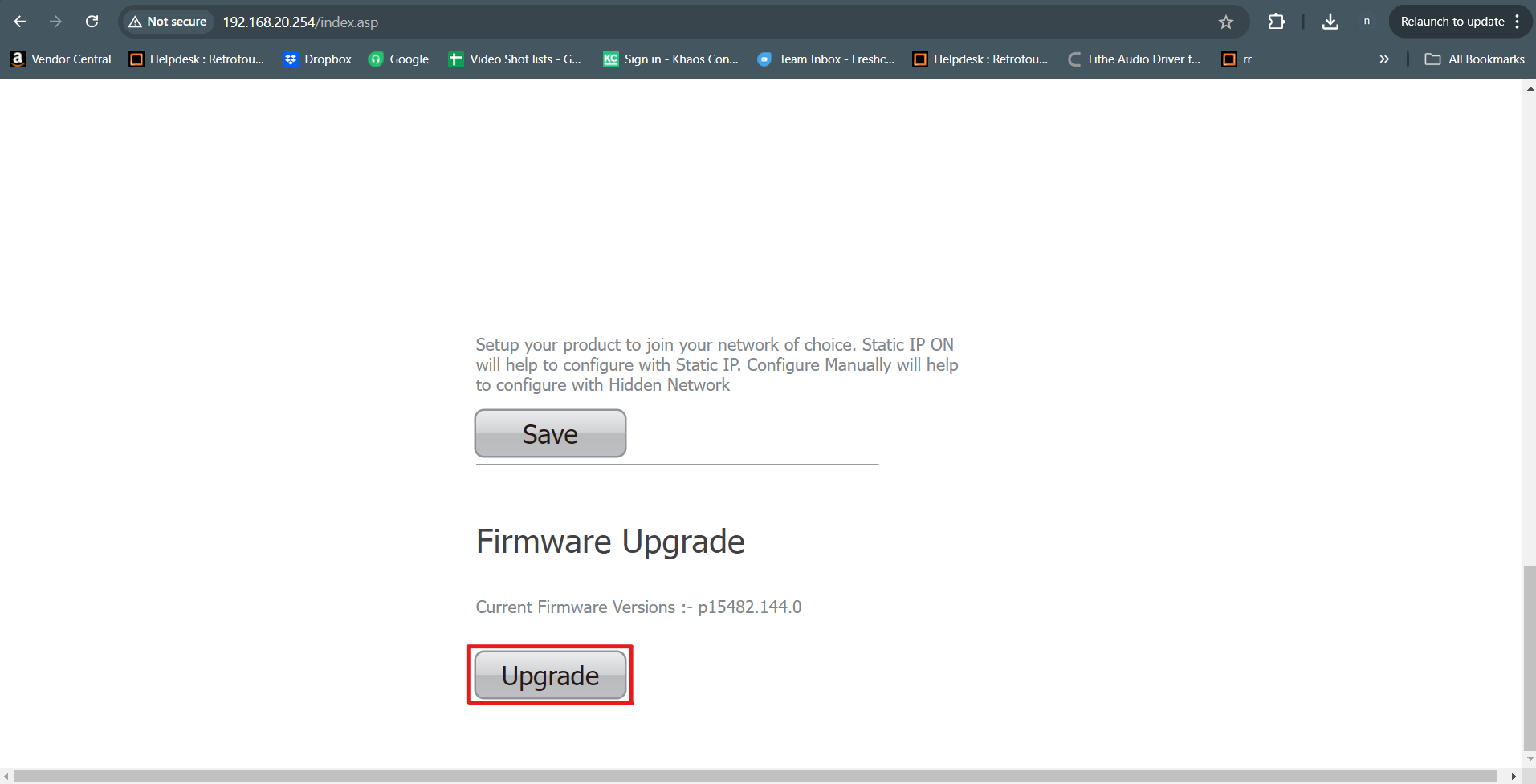
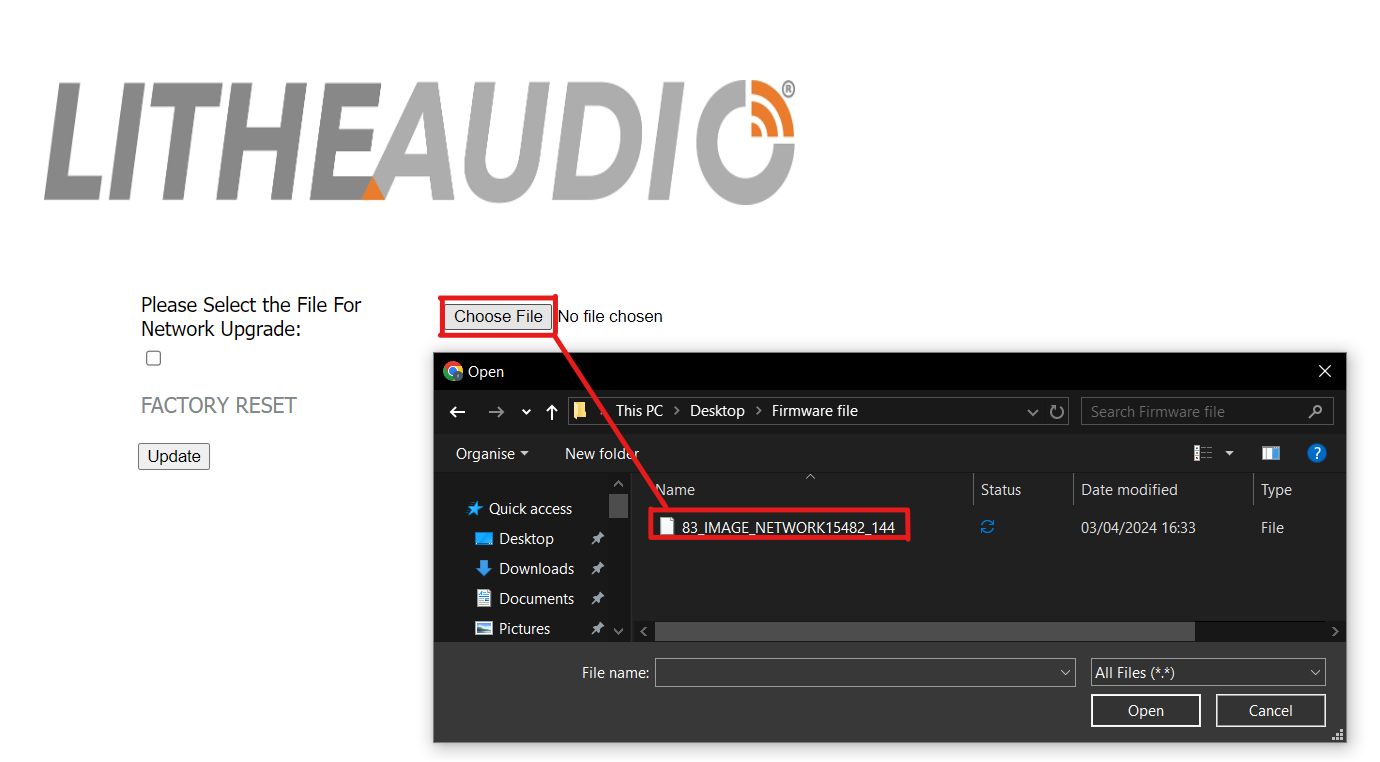
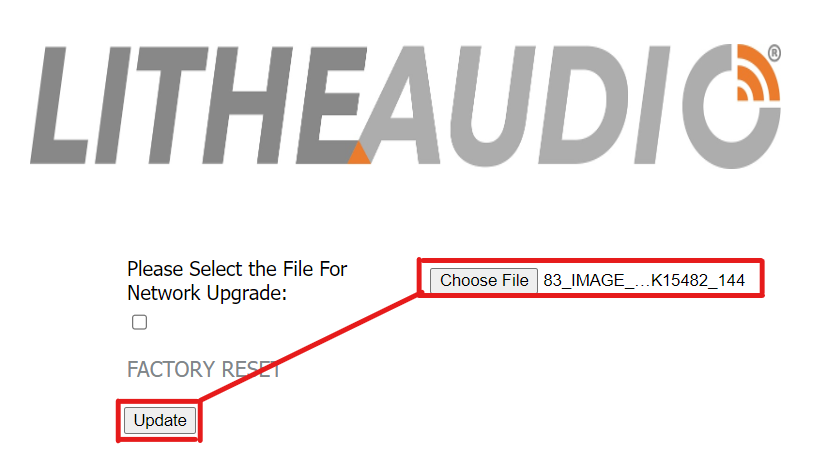
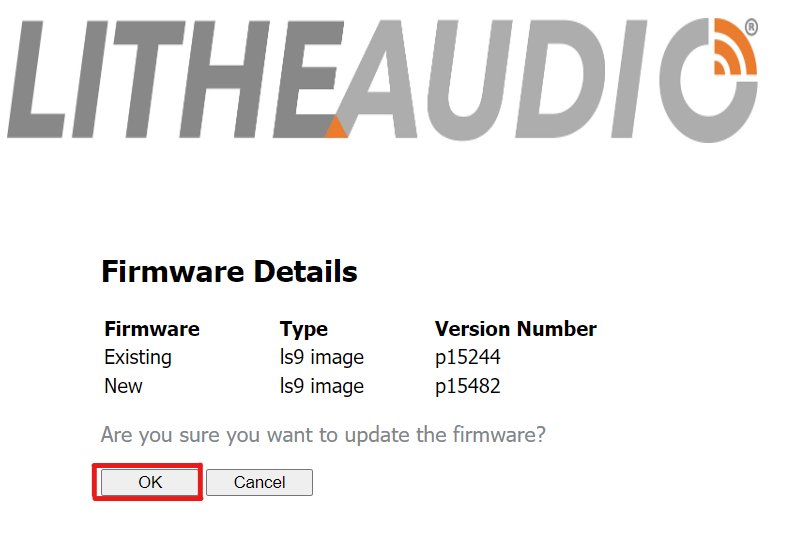
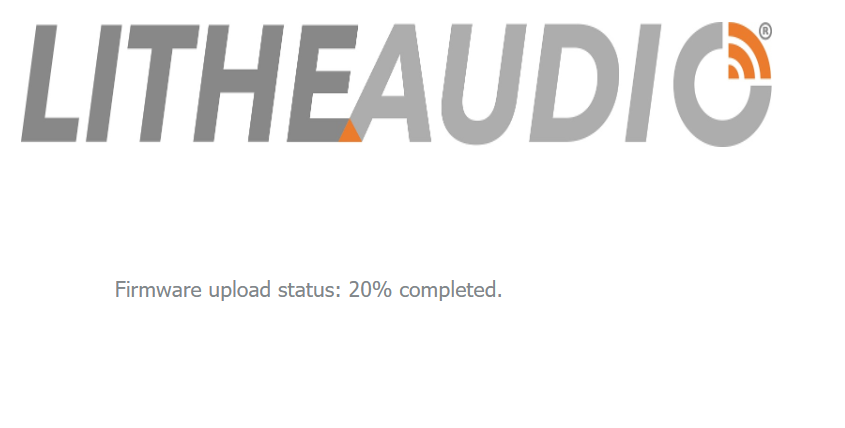
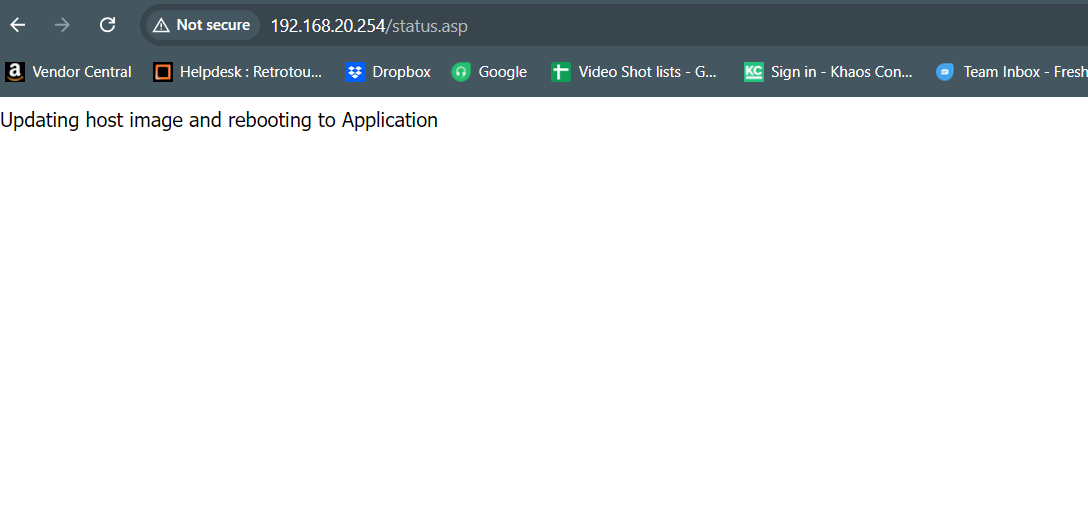
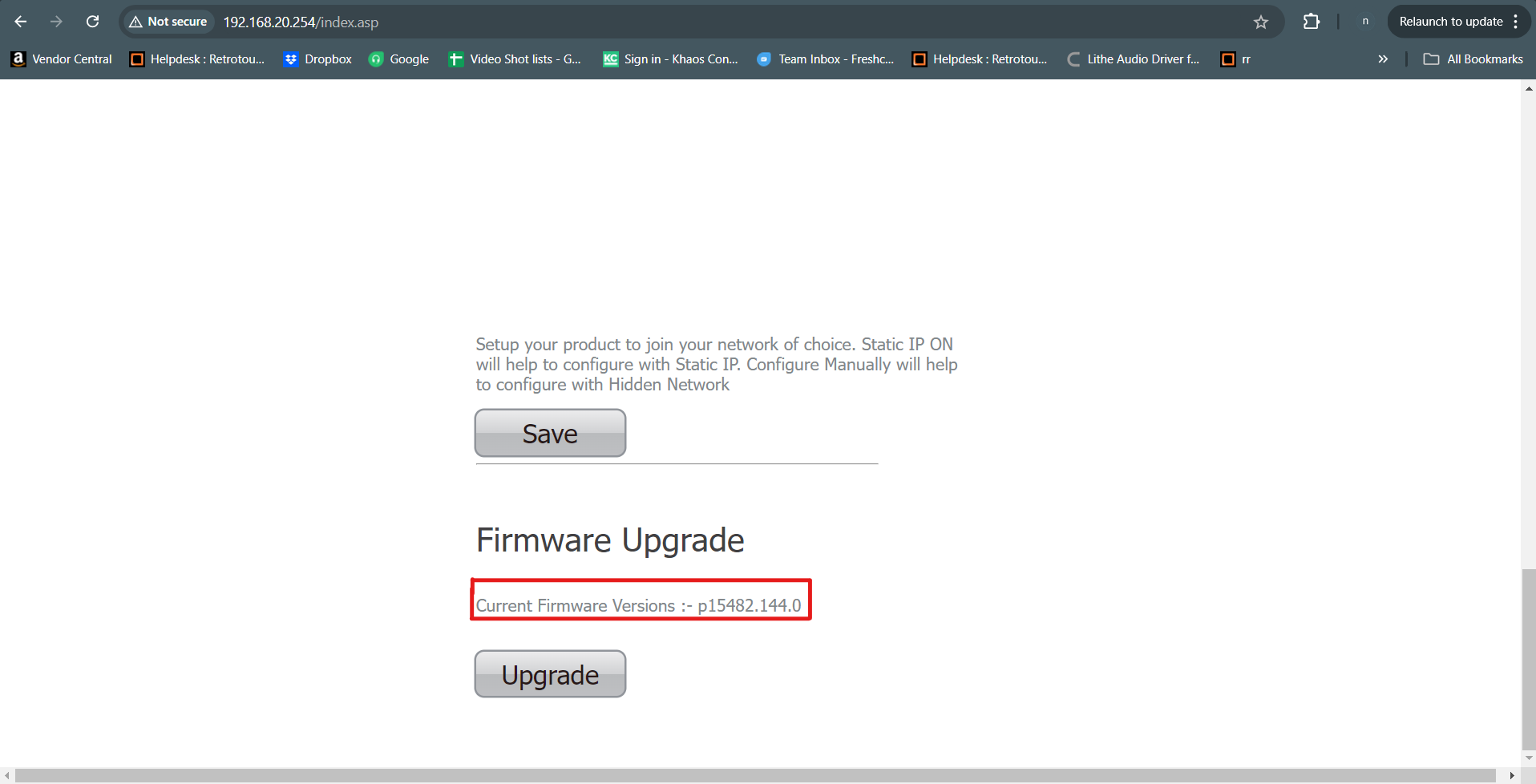
Here is a video explain how the firmware is applied and bellow a step by step on how to apply.
1. The IP address of the speaker needs to be identified. This can be located within the Lithe Audio APP, speaker settings page or it can be found on the back-end of your home router.
Lithe Audio APP Router back-end
2. When the IP address has been obtained, input into an internet browser. Once done the back-end of the speaker will open.
3. Scroll down to the bottom of the page and click Upgrade.
4. Click the choose file button and select the file supplied by the Lithe Audio support engineer.
5. Once the file has been selected, it will show the selected file name, once confirmed it is the correct file click the update button.
6. You will get a prompt to say this is the old version and the new version of firmware. After making sure the correct file has been selected click OK.
7. The firmware will start to apply.
8. When the firmware has been applied the web-page will say "Updating host image and rebooting to Application".
Note: Do not refresh the page, when complete and the speaker is back online, the web-page will return to the speaker back-end home page.
9. Firmware has been installed successfully when the web-page returns to the speaker back-end home page. When you go to the bottom of the page it will show the new firmware version.
The speaker has now been updated and ready to play!
Please note: each speaker and subwoofer version requires a unique firmware version. The correct version will be supplied by a Lithe Audio Support engineer.
If further help is required, please contact us at support@litheaudio.com
Related Articles
How to Group together Pro Series/Wi-Fi V2/Subwoofer speakers with Chromecast
Unsure of how to use Chromecast or experiencing issues with grouping your speakers through Chromecast Please follow the procedures below: How to Check for Updates Firstly, please make sure the Lithe Audio speakers and google home app are installed ...What are the feature benefits of the Wi-Fi PRO speaker?
Here is a breakdown of the Lithe Audio Pro Series Wi-Fi Ceiling Speaker (Single) features, why each one is used, and the benefits they provide: 1. All-in-One Solution (Amplifier + Wi-Fi + Speaker) Why it's used: Combines multiple components ...How to apply manual firmware update to Wi-Fi V1 speaker
If you are experiencing any issues updating the firmware through the Lithe Audio APP you can update this through the backend of the speaker via a web browser as instructed by our support team. PLEASE NOTE: Do NOT turn off the power to the speaker or ...How to fix Ethernet connection dropping issues with Wi-Fi PRO speaker?
If your PRO Series speakers are connected via Ethernet back to the network switch and experiencing signal drops, the issue is likely related to wired network problems. Below are possible causes and solutions specifically for Ethernet-connected ...How to connect Pro Series/Wi-Fi V2/Subwoofer speakers with Chromecast
Unsure of how to connect to Chromecast Please follow the procedures below: How to Check for Updates Firstly, please make sure the Lithe Audio speakers and google home app are installed and up to date. The speakers shall update automatically but this ...