How to connect Lithe Audio Bluetooth speakers together via cable (Lithe Link)
Using our Lithe Audio Bluetooth speakers, you have the ability to connect up to six speakers (3 pairs) together using Lithe Link feature (black/white) optical terminals, as shown below.
UPDATED LATEST VERSION V3
- The light grey loop is optional to complete the loop, so all master speakers can play and distribute sound. Eg. Kitchen and Diner connected by one lithe link optical cable from the Kitchen to the input of the Diner, the Kitchen speaker would only be the one to play through both speakers, where as, if you connected to Diner, it would only play through that speaker NOT both.
If you connect the optional loop then either would play together at the same time.
As shown above it shows the Lithe Link connections between the speakers for various types of setup.
Using our Lithe Audio Bluetooth speakers you have the ability to connect up to six speakers (3 pairs) together using Lithe Link feature (Green/Pink) jack terminals, as shown below
Discontinued V2 pre March 2023
The connection is between the master Bluetooth speakers for Lithe Link, (slaves are connected to master via speaker cable).
- We recommend Shielded cable over a standard cable as this shall give you the best chance to perform without distortion otherwise the cable shall act as an aerial causing unwanted noise.
- http://www.litheaudio.com/spares-and-accessories-all/cable-to-jack-to-jack.html
- If you still find there is noise through the speaker you can add a ground loop isolator, this shall suppress the noise further. Just connect this to the Line input side of the speaker a shown above green input end.
- http://www.litheaudio.com/spares-and-accessories-all/ground-loop-isolator.html
- The light grey loop is optional to complete the loop, so all master speakers can play and distribute sound. Eg. Kitchen and Diner connected by one lithe link 3.5mm cable from the Kitchen to the input of the Diner, the Kitchen speaker would only be the one to play through both speakers, where as, if you connected to Diner, it would only play through that speaker NOT both.
If you connect the optional loop then either would play together at the same time.
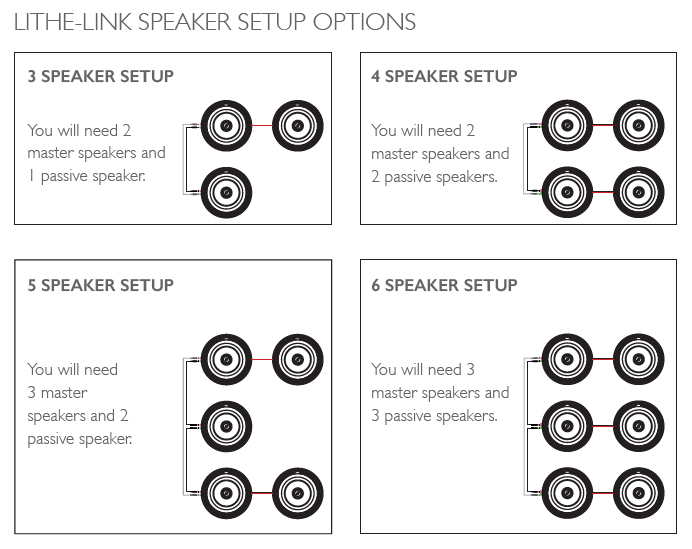
As shown above it shows the Lithe Link connections between the speakers for various types of setup.
- 3 speaker setup - 2x Shielded 3.5mm cables (Optional 2x Ground Loop)
- 4 speaker setup - 2x Shielded 3.5mm cables (Optional 2x Ground Loop)
- 5 speaker setup - 3x Shielded 3.5mm cables (Optional 3x Ground Loop)
- 6 speaker setup - 3x Shielded 3.5mm cables (Optional 3x Ground Loop)
The setup enables you to play music to all speakers at the same time.
Important
- Only one device must be connected to the Bluetooth speakers for this to work (Disconnect other devices)
- If you do not disconnect other devices then all speakers shall not play, as if another device connected via BT then this shall continue to play in isolation.
- The speakers have 30 metres max Bluetooth range, so when placing master speakers ensure that you have overlap, so ensure master speaker distance at say 9 metres apart to ensure that any point your device can reach any given speaker.
If further help is required please contact us at support@litheaudio.com
Related Articles
How to control Lithe Link within the Lithe Audio BT5 APP.
Open the Lithe Audio BT5 APP, you have the option to activate or deactivate the Lithe Link function. This allows you to control a 4/6 speaker system, enabling you to turn off the second/third set of speakers, leaving only the primary master pair in ...Bluetooth 4" LBT4 Speaker Manual
Bluetooth 4" LBT4 Speaker ManualHow should I connect my Lithe Audio speaker to my TV?
In this article, we will explain what is the best way to connect to a TV using our Lithe Audio speaker. We understand this will depend on what version of speaker you have. Lithe Audio Bluetooth Speaker There are a couple of ways to connect to a TV ...How to create a wireless Bluetooth speaker group with Lithe Audio Bluetooth speaker, Subwoofer and an Amazon device (Echo).
This article explains how to create a wireless group through Amazon Alexa using the Lithe Audio Bluetooth speaker, Wi-Fi Micro Subwoofer and an Amazon Echo. This will allow the Bluetooth speaker and Subwoofer to link together wirelessly to play at ...How to change the source modes on the Lithe Audio Bluetooth speaker V3
Here is a video to help explain how to change the source modes on the Lithe Audio Bluetooth ceiling speaker V3. How to tell this is V3: 2 Optical inputs on the side of the speaker, whereas V2 has 3.5mm pink and green jack inputs. Please Note: When ...