How to access local music on Lithe Audio APP
To access Local Music within the Lithe Audio APP, the music files on the selected device MUST be saved in the correct file location.
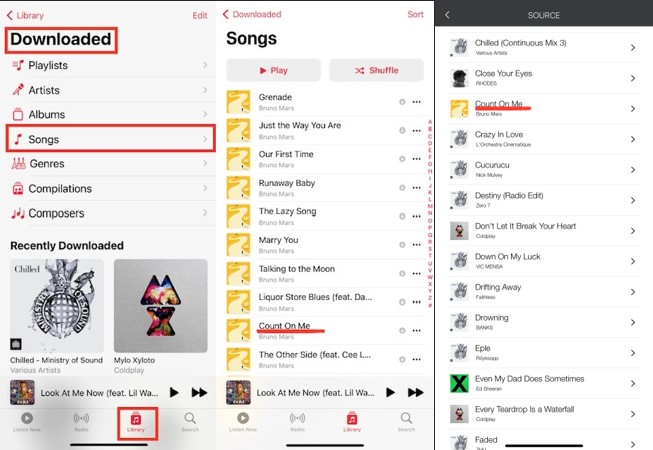
iOS
Important note: Local music is defined by iOS as music you own (itunes) not via subscription service like apple music.
Local music on the Lithe Audio App will only work if you have saved your music to the device via Apple Music APP.
The music can be found under Library, Downloads, Songs. If the music is saved in this location, it will appear within the Lithe APP Local music section.
IOS Music Lithe Audio APP
Android
Local music MUST be saved to the Android device via the file system.
Music can be found in Files, Audio, Download. If the music is saved in this location, it will appear within the Lithe APP Local music section.
Note: Be sure to save as mp3 format to enable the search function of your music library
Android Audio Lithe Audio APP
Related Articles
Lithe Audio app doesn't show devices on the network using Access Points
When using a router with access points (APs) within a network, and Lithe Audio app does not show devices on the network, several issues could be the cause. These problems often relate to network configurations, device discovery protocols, or ...Lithe Audio App – Setup Guide & Streaming Info
Lithe Audio App – Setup Guide & Streaming Info Welcome to Lithe Audio! If you're setting up your Lithe Audio Wi-Fi ceiling speakers, you're in the right place. This article explains how the Lithe Audio App works and how to stream music using your ...How to enable NETWORK/NAS connection on the Lithe APP
If you are unable to view music within the NETWORK section on the Lithe Audio APP, this is due to permissions on the PC/NAS drive. Please follow the steps below for PC connection: 1. To enable permission on a PC, the user needs to search for Advanced ...Lithe Audio iOS app doesn't show devices on the network using MESH Network
When using a mesh network and the Lithe Audio iOS app doesn't show devices on the network, several factors could be causing the issue: Network Segmentation: Mesh Network Configuration: Some mesh systems create separate network segments for different ...How should I connect my Lithe Audio speaker to my TV?
In this article, we will explain what is the best way to connect to a TV using our Lithe Audio speaker. We understand this will depend on what version of speaker you have. Lithe Audio Bluetooth Speaker There are a couple of ways to connect to a TV ...